ChatGPT Canvas: New AI Tool for Writing and Coding
How to Use ChatGPT Canvas: A Comprehensive Guide
What is ChatGPT Canvas?
ChatGPT Canvas is a powerful new interface for collaborating with ChatGPT on complex writing and coding projects. It offers a more interactive and efficient way to work with AI, going beyond simple chat interactions.
Accessing ChatGPT Canvas
To start using ChatGPT Canvas:
- Open ChatGPT in your web browser (mobile apps not supported yet).
- Look for the model picker at the top of the page.
- Select "GPT-4o with canvas" from the dropdown menu.
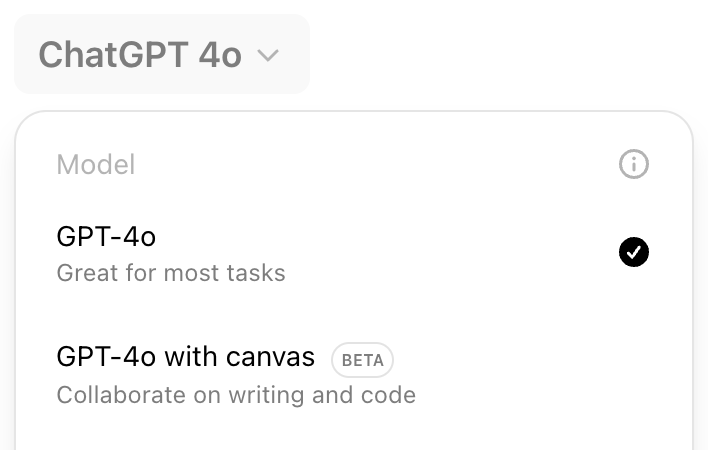
Note: Canvas is available to ChatGPT Plus, Team, Enterprise, and Edu users. It will open automatically for longer content or when ChatGPT detects it would be helpful.
Starting a Project in ChatGPT Canvas
Once you've selected the Canvas option, you can begin your project:
- For writing tasks, try prompts like: "Write a blog post about the benefits of meditation"
- For coding projects, use prompts such as: "Create a Python script for a simple web scraper"
Your content will appear in a separate window on the right side of the screen, allowing for easy editing and collaboration.
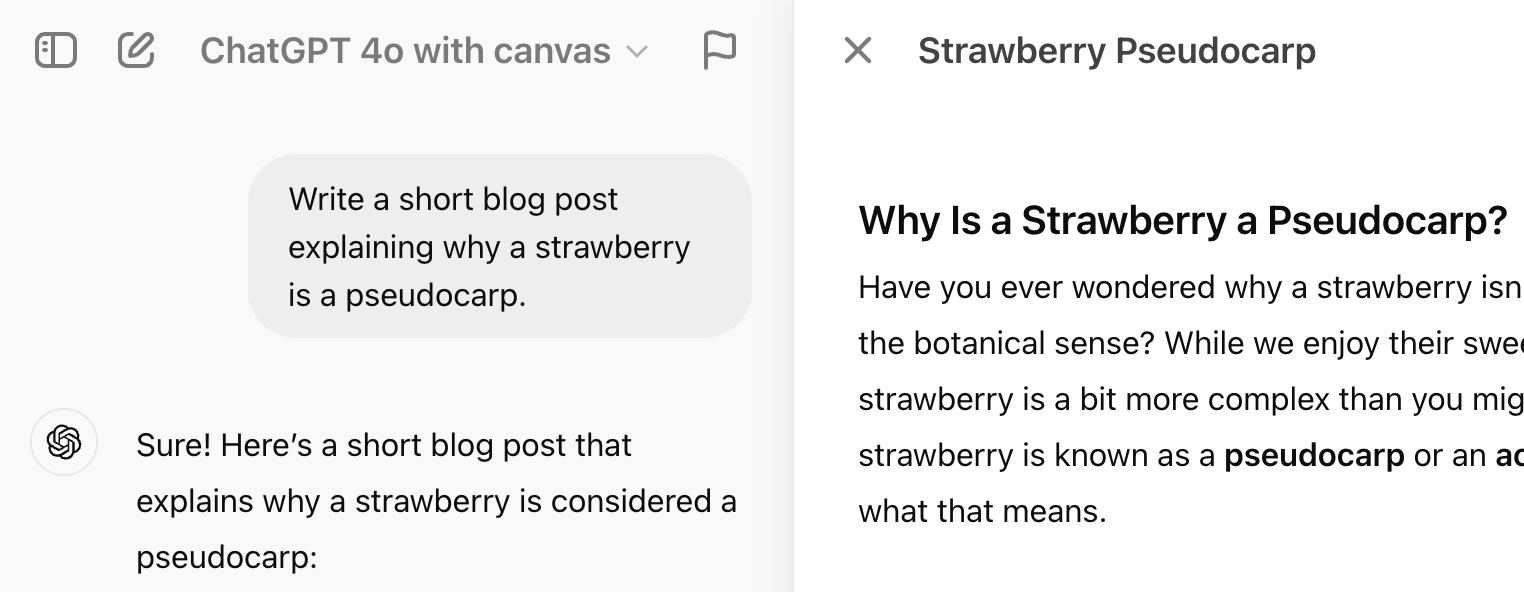
Collaborating with ChatGPT in Canvas
Canvas offers a range of powerful tools to enhance your collaboration with ChatGPT:
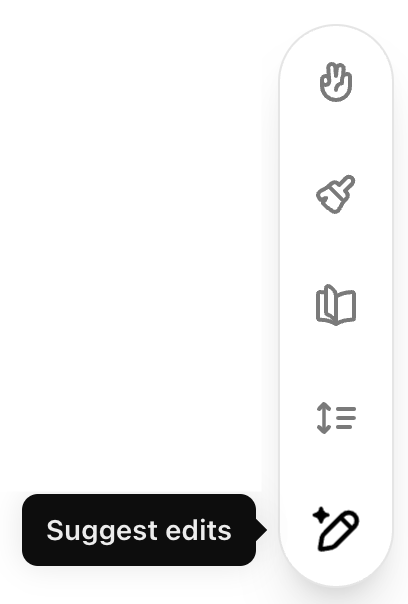
Writing Tools in ChatGPT Canvas:
- Suggest edits: Receive inline suggestions to improve your writing
- Adjust length: Easily shorten or expand your document
- Change reading level: Tailor content from elementary to academic levels
- Add final polish: Enhance grammar, clarity, and consistency
- Add emojis: Incorporate emojis for emphasis or engagement
Coding Tools in ChatGPT Canvas:
- Review code: Get optimization suggestions for your code
- Add logs: Insert print statements for easier debugging
- Add comments: Improve code readability with explanatory notes
- Fix bugs: Identify and resolve coding errors
- Port to a language: Translate code between popular programming languages
Editing and Refining in ChatGPT Canvas
ChatGPT Canvas puts you in control of your project:
- Edit text or code directly in the Canvas window
- Use "Suggest edits" for AI-powered improvement suggestions
- Highlight specific sections for targeted AI feedback
- Utilize the undo button to revert changes
- Copy your work with the dedicated copy button
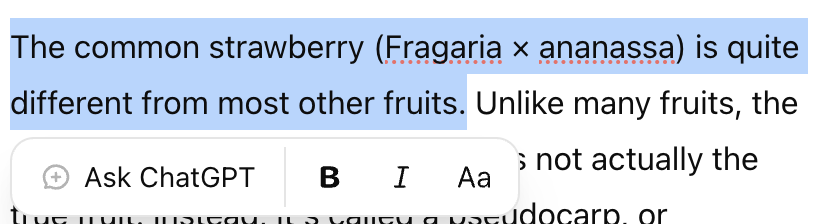
Advanced Features of ChatGPT Canvas
Explore these advanced collaboration features:
- Adjust content length and reading level with intuitive sliders
- Review AI suggestions in comment bubbles
- Choose between manual edits or automatic AI-generated changes
- Use basic markdown formatting for text styling
Limitations and Future Updates
While ChatGPT Canvas is powerful for writing and coding, it currently has some limitations:
- No support for images or file uploads
- GPTs and shared conversations are not available
- Some advanced tools are still in development
These features are planned for future updates. For tasks requiring these capabilities, consider using the standard GPT-4o model.
Mobile Access: While you can't initiate Canvas projects on mobile, you can view existing Canvas conversations on your mobile device.
Frequently Asked Questions About ChatGPT Canvas
What is ChatGPT Canvas?
ChatGPT Canvas is a powerful new interface for collaborating with ChatGPT on complex writing and coding projects. It offers a more interactive and efficient way to work with AI, going beyond simple chat interactions.
How do I access ChatGPT Canvas?
To access ChatGPT Canvas:
- Open ChatGPT in your web browser (mobile apps are not supported yet).
- Look for the model picker at the top of the page.
- Select "GPT-4o with canvas" from the dropdown menu.
Note that Canvas is currently available to ChatGPT Plus, Team, Enterprise, and Edu users.
When does ChatGPT Canvas open automatically?
Canvas will open automatically for longer content or when ChatGPT detects it would be helpful for your project.
What kind of projects can I work on with ChatGPT Canvas?
You can work on a wide range of writing and coding projects. For writing, you can create documents, articles, reports, and more. For coding, you can develop, debug, and refine code in various programming languages.
What tools are available in ChatGPT Canvas for writing?
ChatGPT Canvas offers several writing tools, including:
- Suggest edits: Receive inline suggestions to improve your writing
- Adjust length: Easily shorten or expand your document
- Change reading level: Tailor content from elementary to academic levels
- Add final polish: Enhance grammar, clarity, and consistency
- Add emojis: Incorporate emojis for emphasis or engagement
What tools are available in ChatGPT Canvas for coding?
For coding projects, ChatGPT Canvas provides tools such as:
- Review code: Get optimization suggestions for your code
- Add logs: Insert print statements for easier debugging
- Add comments: Improve code readability with explanatory notes
- Fix bugs: Identify and resolve coding errors
- Port to a language: Translate code between popular programming languages
Can I use ChatGPT Canvas on mobile devices?
Currently, ChatGPT Canvas is only supported on web browsers and is not available on mobile apps.
How does ChatGPT Canvas differ from the regular ChatGPT interface?
ChatGPT Canvas provides a separate window for project work, allowing for easier editing, revisions, and context understanding. It offers features like inline feedback, suggestions, and specialized shortcuts for both writing and coding tasks, making it more suitable for complex projects.